Track Access Request (TAR) Form
The Track Access Request (TAR) is the form used to apply for time on the track. To refer back to
our golf club analogy, this the way that you use your membership (the Permit to Enter) to book
time on the course. When submitting the TAR you need to have dates in mind when you can carry
out the work and be prepared to be flexible. KiwiRail cannot provide access in every area of the
country on any given day. There are rostering constraints and train schedule limitations that effect
when you can get access to the track. The TAR form is the beginning of a dialogue between
yourself (the customer) and the Protection Planner. The Protection Planner will look at your work,
the severity of that work, any conflicting projects (either KiwiRail projects or other third parties),
dates, times and resource availability to offer you time on track to complete the work. Please be
aware that different areas of the country have different rules about where and when access is
allowed. For example, the lower frequency of rail services in the lower South Island means that
access can be arranged relatively easily. Whereas access in Auckland, where KiwiRail has
obligations to AT to provide a usable network, access is much more limited.
1. Accessing the TAR Form
The TAR form can be accessed through the ‘Summary Page’ on your Permits Dashboard. The
access the ‘Summary Page’ click on the time and date of submission (the furthest left column) on
the Permits Dashboard. From the summary page you will see the ‘Apply for a TAR’ button. Click
this button to access the TAR form.
If you are a third party requiring access to one of KiwiRail’s Yards (eg: Westfield, Southdown,
Middleton), please navigate to the ‘Track Access Request’ tab in the ribbon at the top of the
Permits and TARs portal. Clicking on this tab will direct you to the TARs dasboard. From there you
can click ‘Apply for a Track Access Request’ at the top left of the dashboard panel. This will open
the TARs Landing Page, where the possible TAR options are presented. You can select ‘Third
Party Yard’ from the TAR options and proceed to filling in the TAR form.
2. TAR Application
General
The first details added to your TAR come from your Permit to Enter. Your Permit Number will be
on your dashboard and summary page. The SWO# number comes from your approval notification
email. These two pieces of information will automatically populate if you create your TAR from an
existing Permit to Enter. If you are applying for a Yard work TAR, you will not require a Permit to
Enter and can enter N/A on this field. Please also add a brief description of your works to the free
text box below in order to give the planner an idea of what protection will be required.
Location
Select your region from the drop down list. If you don’t know what region your work takes place in
you can work it out using the suffix of your Permit to Enter number:
A = Auckland and Northland
Select Auckland or Northland (for works north of Swanson)
UNI = Tuakau to National Park, including the East Coat Mainline line to Tauranga and Murupara
Select North Island
LNI = National Park to Waikanae and Masterton, including New Plymouth, Napier and Gisborne
Select North Island
W = Wellington, south of Waikanae and Masterton
Select Wellington
USI = South Island from Picton to Tinwald including the Midland Line and West Coat
Select South Island
LSI = South Island, south of Tinwald including Otago and Southland
Select South Island
The next box is title ‘Location 1’. Here, please enter the kilometrage of your worksite. This is listed
on your Permit to Enter as ‘Location’ and will follow the basic format of a three to five letter code,
followed by the kilometres given to three decimal points. If you are applying for a specific site
using a regional, generic Permit then please enter your requested location. If you are unsure what
the details will be, KiwiRail recommends you use the third party app Mobile Road to identify the
site. Simply select KiwiRail from the Mobile Road start up menu and find the site on the satellite
image. If you require access at multiple sites then please select ‘Yes’ and enter the various
locations.
The free text box below is a place for you to enter any additional details that could be useful to
the protection planner, such as you access point or any quirks of the site such as level crossings,
tunnels or bridges.
Select ‘Yes’ to the question ‘Working Clear’ if you require access to the Rail Corridor but your site
is not at risk of infringing upon the tracks or minimum approach distances.
3. Dates and Times
Here you can enter your requested dates. These are intended to give an indication of when you’d
like to carry out the work. The actual dates may not reflect these preferences. Please begin by
entering the dates from your approved Permit to Enter, followed by the dates you’re requesting
(which must be within the approved Permit dates) and finally the times you want to start and end
on each day of work (these times must also be within the range allowed for on your permit).
The following question, ‘Continuous or Daily Work’ relates specifically to multi-day sites and
Blocks of Line. If you’re not working on a Block of Line then you can select ‘Daily’ and move on. If
you are wanting to occupy a site twenty-four hours a day for multiple days, please select
continuous.
The following questions should be answered as clearly as possible. Select all of the options that
apply to you from the list. When selecting plant machinery, please tick all of the options that apply
to your works. If you select other, please elaborate in the free text box below. If your require
machinery appears on the list, please enter the size and weight of the mahcine in the free text box
below.
4. Work Party Details
It is essential that all staff who enter the rail corridor have the necessary inductions and are
competent. Our team requires you to submit the names of your staff who will be accessing the rail
corridor, along with their KiwiRail Learning Exchange (KLE) customer numbers in order to cross
reference their competencies. Please upload a document with these details to the TAR
application. You will see the form appear at the bottom of the page. You must also provide the
contact details of the site leader who will be on the site on the day of the works. These details will
be used by the protection planner to make contact before and during the works.
In addition to the work party’s competencies, KiwiRail also requires customers to provide
padlocks for their workers to use when participating in KiwiRail’s lock-on/lock-off process, the
backbone of rail protection methodology. If you do not have padlocks, you can purchase them
from NZ Safety Blackwoods. If you cannot purchase padlocks, you may choose to ‘rent’ padlocks
from KiwiRail for the duration of the works. KiwiRail charges a fee for using our padlocks and this
will be added to your overall invoice. If you need to rent padlocks from KiwiRail, please list the
number of staff that will require padlocks on your competencies document and in the ‘Notes/
Extenuating Circumstances’ section below.
Beneath the padlocks question is a place to upload your approved Permit to Dig, should you
require one. If you require a Permit to Dig, but do not attached an approved Permit to Dig, then
you TAR will be rejected and you’ll need to apply again.
You can save your application as you go if required. Simply click the ‘Save as Draft’ button at the
bottom of the page. When you are ready to submit, tick the acknowledgement and press
‘Submit’.
The TAR Review Process
Once your TAR has been received by KiwiRail it will be reviewed by our Protection Planners and
allocated time on track. If KiwiRail cannot facilitate your requested dates, our Planner will get in
touch via email or phone to discuss other options for access.
Once the dates are set the Protection Planner will generate a quote, which will be viewable in the
‘Summary Page’ for your TAR application. You can access the ‘Summary Page’ for your TAR
application by clicking on the time and date of the application. Before your booking is confirmed,
you will need to accept the quoted amount for the rail protection required. If you are a non-
account (cash) customer, you will be required to pay this amount in advance to secure your
booking. Payment proceeds in the same way as Permit payment, with the selection of the
preferred payment method, etc. If you are an account customer your booking will be confirmed
once the quotation is accepted.
Once the quote is accepted (and, if necessary, payment completed) the Protection Planner will
send you a Track Access Confirmation note, confirming the times, dates and details of your
rostered Rail Protection Officer. On the day of your works, this Rail Protection Officer (RPO) will be
the person who meets you on site, completes your site briefing and manages the rail safety
elements of your site for the duration of the works.
Amending Permits and TARs
If your Permit to Enter has expired (reached the end of its valid dates) then you may apply for an
amendment. Date amendments are only made to permits that are valid for less than twelve
months. If you hold an annual permit it will not be amended, it will be reissued (there are some
exclusions specifically for KiwiRail directed project works). For annual permit renewals you will
have to apply again.
You can also apply for an amendment to increase the scope of work for your site, add new sites/
areas and add subcontractors. All amendments cost $600 per amendment, so if you are wanting
to amend multiple details on a Permit, it is advised that you wait until all the details are ready
before you request the amendment.
1. Permit Amendments:
You can request an amendment to your Permit to Enter through the ‘Summary Page’. You can
access the ‘Summary Page’ by clicking on the time and date of submission in the far-left column
on your Permit’s dashboard. The ‘Amend Permit’ option can be found at the bottom of the
summary page, beneath the ‘Track Access Request’ button.
Once you open the Amendment request you are presented with the following page. The Permit
Amendment Request consists of two questions:
-
1) A box for entering a description of the requested amendment, as well as the reason for
that the amendment is required. -
2) The New Permit Expiry Date – if you’re requesting a new date, please enter the new expiry
date that you would like for the Permit to have.
There is also a place to add any relevant supporting documentation that might be required, such
as up-to-date Public Liability Insurance certificates or additional safety plans if your scope of
work has changed.
Once you have filled in the relevant fields, you will be asked to accept the $600 Amendment Fee
before submitting the request.
Your Amendment Request is processed alongside Permit to Enter applications and does not have
a specific target processing date. If your amendment request is urgent then the Protection Team
recommends getting in touch at nationalpermits@kiwirail.co.nz. However, please do not leave
amendment requests to the last minute. Urgent processing is not always available due to high
volumes of processing. If you have paid in advance for protection that cannot go ahead due to an
invalid Permit then you will not be eligible for a refund. As a rule of thumb, please expect 10
working days for the processing of a Permit Amendment.
2. TARAmendments
TAR Amendments are a new part of the Permits and TARs processed, designed to formalise
requests for in advance date changes. If you have already booked work with the Protection Team,
but intersecting circumstances have since made that access impossible, then we ask that you
submit a TAR Amendment Request to change the dates of your TAR. Please remember that TAR
Amendments are only valid up to 10 working days before the work is scheduled to begin. If you
apply within 10 working days of the work then you will be liable for covering the cost of the
cancelled protection.
You can find the TAR Amendment box below the Summary box on the Summary page of your
Approved TAR.
Similar to the Permit Amendment Request, the TAR Amendment request presents you with the
following two options:
-
1) A box for entering a description of the requested amendment, as well as the reason for
that the amendment is required. -
2) The New Start and End Date – to request a new date, please enter the new dates that you
would like for the TAR to have.
There is also a place to add any relevant supporting documentation that might be required.